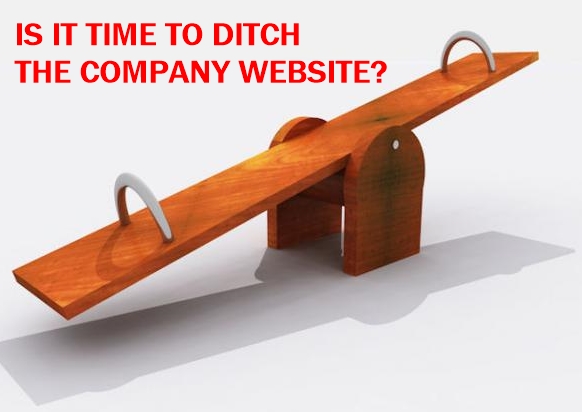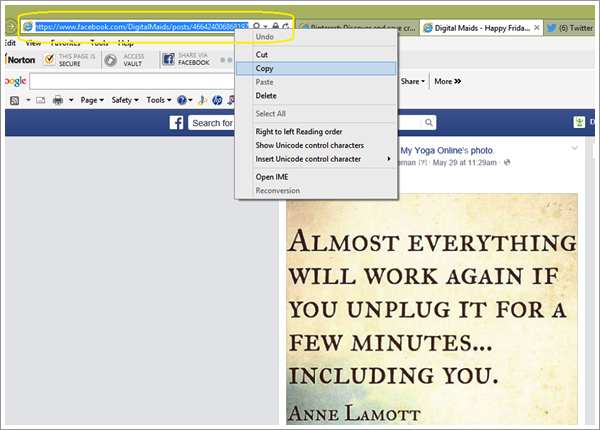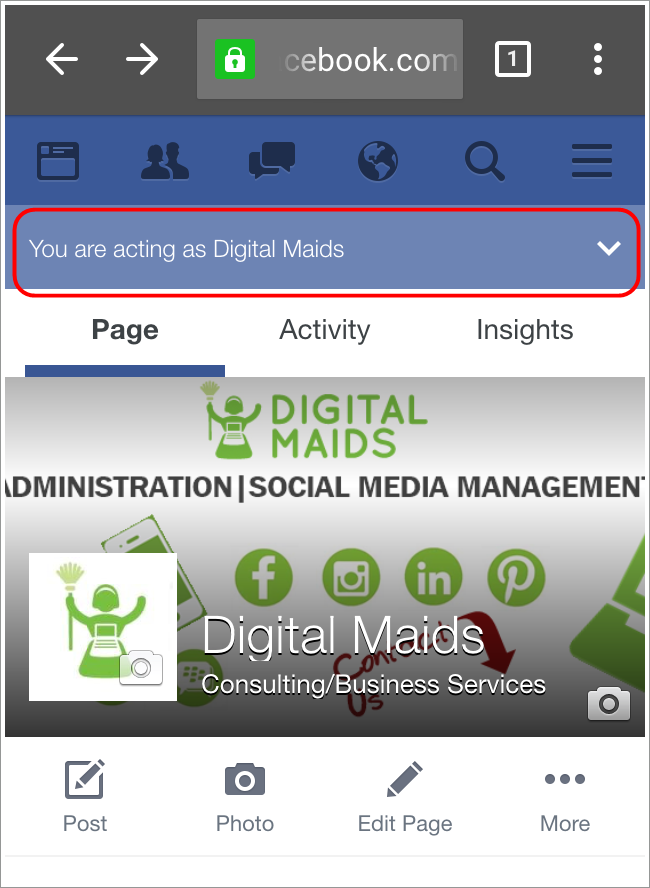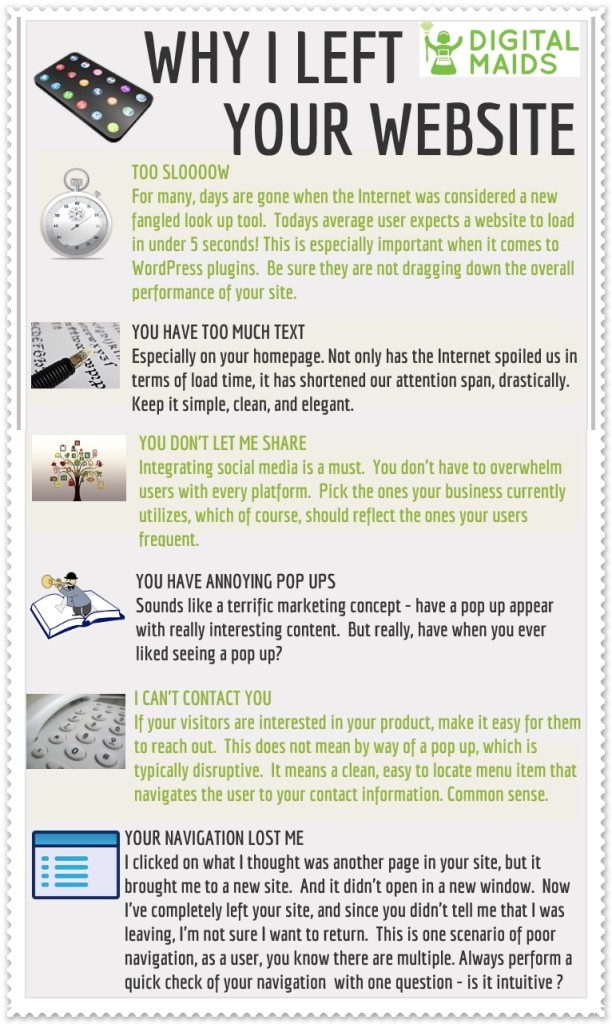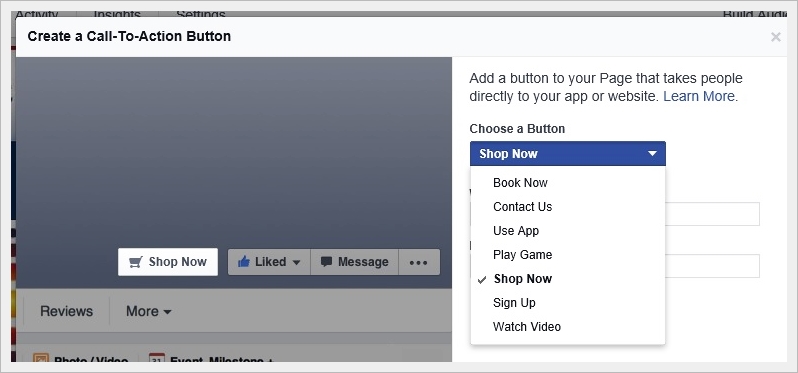“Change is the only constant in life” – Heraclitus Words to live by, and no one understands this observation more than a social media manager. Like all 21 “relevant” social media channels, Facebook never stops tweaking, updating, and altering its features and functionality. If you manage a Facebook Page or Pages, […]
Tips and Advice
If you are a small business owner managing multiple social media channels – a Facebook page, or Instagram and Twitter presence, for example, in addition to your company website, you may wonder, does my company still really need a website? Facebook in particular continues to improve the functionality and overall […]
Why do user reviews play an important role in determining which WordPress plugin is the right one for your website? To save one of life’s most precious commodities: time. In most instances, you need a plugin to perform a specific task for your website, you need it up and running quickly, […]
Instagrams continued growth is due partly in its ability to get personal. Given the visual nature of Instagram, users can let their personalities shine on this social media platform. And this opportunity to showcase some uniqueness is not limited to personal accounts. Increasingly, businesses are finding Instagram to be a […]
As a Facebook Page Manager you may have the occasional need to share a Facebook status update to your Twitter followers. These steps are for the occasional, one off share, not for automating that every Facebook status update publish to Twitter. 1. Hover over the date of the Facebook […]
Digital Maids Tip – How to Comment on Your Facebook Business Posts as Yourself from Your Phone Social Media Managers and Facebook Admins occasionally have the need to comment on a post as themselves, not as their Facebook Business Page. There is a fairly straightforward way to do this from the […]
Five ways to prep your social media posts for success When you have great content for your social media space, it can be difficult to suppress the urge to share it instantly with your audience. But even the most stellar images and written descriptions benefit from a little pre-game prep. Making […]
If you are about to embark on creating a new website or redesign of your existing site, congratulations! As you are already aware, this is such a huge component of your overall business operations. It’s your online storefront, presenting an amazing opportunity to create not only a first impression, but […]
Have a great image but unsure how it will show up in your followers news feed? Here’s a quick guide on news feed image sizing for some of the most popular social media platforms. FACEBOOK 470×394. Facebook will not crop, it will scale. Upload images with widths of 720, 960, or 2048 pixels for optimal […]
Facebooks new Call To Action (CTA) feature provides an opportunity for businesses to drive additional traffic to their website, or anywhere they want visitors to take action. Some ideas include a link to an event registration, an email sign up, or an interesting video or app. Here’s how to add […]