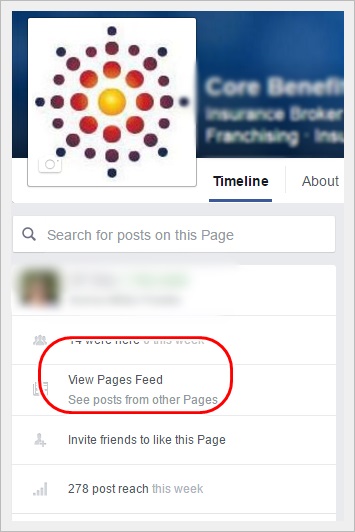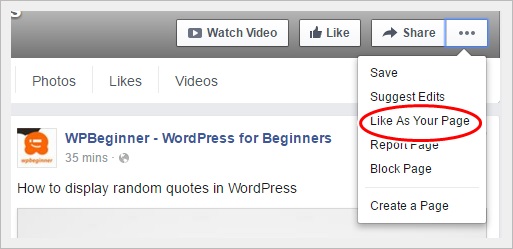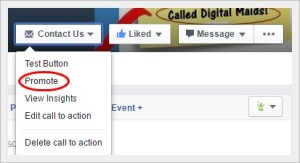“Change is the only constant in life” – Heraclitus
Words to live by, and no one understands this observation more than a social media manager. Like all 21 “relevant” social media channels, Facebook never stops tweaking, updating, and altering its features and functionality. If you manage a Facebook Page or Pages, this means how you interact and use your Page today could very likely be different tomorrow.
Here are three recent changes Facebook recently made to their Business Pages to be aware of:
Liking another Page as your Facebook Business Page
You’ve probably noticed that Facebook revamped its settings in regards to how you access the newsfeed of your Business Page. You no longer login as your Page to view the newsfeed of your Business Page like you do your personal newsfeed. Now you select “View Pages Feed” to view, like, and interact with Pages your business has liked or is following. This link can be found under the profile picture.
To like or follow new Pages as your Business Page, go to the Page, and select the three dots located at the bottom right of the cover photo. From that drop down menu, select “Like As Your Page”
If you manage multiple Pages, you will see another drop menu. Select the correct Page and save.
This recent update may have been made to reduce multiple logins, but it is a significant modification for businesses that regularly network and interact as their Business Page, and has not been well-received by the Facebook user community.
Instant Replies
If your Business Page receives numerous private messages, it’s always a good practice to acknowledge to the sender that their message has been received. Instant Replies does just as the name implies – sends an automatic reply to any initial messages. Given that’s it auto reply, be sure to add a personal tone to your message.
To turn on Instant Replies for your Page:
- Click Settings at the top of your Page
- Click Messaging in the left column
- Below Instant Replies, click to check the box next to Enable Instant Replies to quickly respond to initial messages
- Below Your Reply, enter your Instant Reply message
- Click Save
Note that Instant Replies should never fully replace authentic interaction with your audience. They should be considered an initial acknowledgement of the message.
Boost your Call To Action
Looking to book an upcoming event or simply let prospects know how best to contact you? If you have already set up your Facebook Call to Action (CTA) button to reflect this prompt, you can now promote your CTA button. Select the arrow located at the end of your CTA, and then select Promote. From there, you will see all the familiar ad options and fields, including budget, audience, and duration of promotion.
What’s great about this feature is that in some scenarios a timeline post can’t effectively communicate what your CTA has already communicated – yet the only people seeing it are the ones who proactively visit your Page. By promoting it, the CTA appears in your targeted audience’s newsfeed.
What else is new?
What recent Facebook Business Page changes have you noticed, embraced, or both?